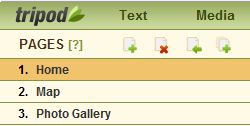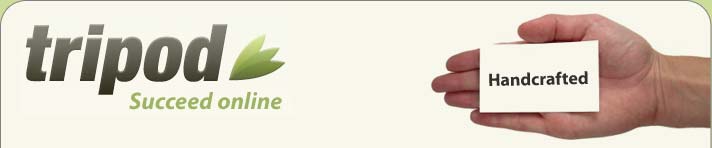
Tripod News Bulletin
8 Ways to Make Link Text More Effective
The links on your website should help your visitors get their bearings and to guide them to where you want them to go. The way to do that is with effective link text. Follow these guidelines for wording links:
1. Write descriptive, content-rich text that tells the reader where the link leads. “New Products” Is better than “To go to the next page, click here.”
2. Where possible, use your keywords or keyphrases for link text. You’ll be optimizing your pages for search engines by choosing words and phrases your readers are apt to type into search boxes.
3. Avoid plain-vanilla words like “Click here” and “More” in link text. Words like “Click here” and “More” aren’t meaningful and don’t help search engines find you. Your visitors are savvy enough to know when they should click a link. There’s no need to tell them.
4. Choose the right length for your links. A full sentence is too long and difficult to read. Two to four words usually works best.
5. Write link text that can be easily scanned. Your readers should be able to get an idea about where they’re about to go at a glance.
6. Do not use quotation marks around link text. They make your link text more difficult to read.
7. When possible, map your link text to the titles or headings on the pages where your link leads. Use the same words in your link text that the reader will see as a heading on the linked page. For example, if the page you’re linking to is called “New Products,” phrase the link to “New Products.”
8. Try to give your links context by weaving your link text into your sentence. Your links will be more effective if you choose meaningful words or phrases for your link text, as well as for the text surrounding that link.
What's New with Webon
Behind the scenes, we're working on some new Add-Ons that will be released in the coming weeks. On tap Add-Ons for a shopping cart, polling and Facebook.
Also, we released 10 more styles in the past month and will soon debut as many as 30 styles.
Webon Tip
Looking to help your site visitors navigate your site? You can add and delete pages on your website with a few simple clicks.
Go to Control Panel, click Edit opposite the website you want to work on. Next, click Pages on the menu at the top of your screen.
To add a page, click the Create a Page icon (the one with the plus sign). Enter a page title and click the Add button. To delete a page, highlight it and click the Delete a Page icon (the one with the minus sign).
To change the order of your pages, go to your list of pages, drag the page up or down depending on where you want it to appear in your site navigation. Click the Save button when you're ready. Click Publish if you want your changes to be viewable on your public website.
Webon Spotlight Sites
Each issue, we feature websites that showcase what our members are able to achieve using the Webon site builder. Submit YOUR site to be featured here and be seen by more than a half a million people.
King James 1611 Boys |
David Oswald |
|
Feel Teal Club |
Colin Coonsis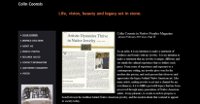 |
Kick It Up a Notch!
Right now, if you upgrade your free membership to our annual Pro plan, you get one month free. You also get: a free domain name, 10 email accounts, phone support, better traffic stats and no ads! Click here to sign up!
Best Wishes,
The Tripod Team
In this issue

In the Spotlight
Want to see your Web site in the Spotlight next month? Nominate it today!
Tell Us What you Think!
We want your feedback on the monthly newsletter. Your input will ensure that future newsletters are informative and useful for you.